How to Recover Deleted iPhone Contacts
No ratings yet.March 29, 2021 at 11:45 AM
Categories: iPhone, iTunes, Data Recovery | View Comments
In recent months we've received a lot of reports that iPhone (iPad, and iPod Touch) users suddenly find all of their contacts are missing from their iPhone, with no clues about how the contacts vanished! If your iPhone contacts are gone, we have a few different solutions to help you recover them.
-
Check iCloud - One thing to check first is if your contacts are stored on iCloud. They may be there if your contacts were removed as part of turning off iCloud contact syncing. Go to https://www.icloud.com/#contacts in your web browser and view your iCloud contacts. If the contacts are on iCloud, turn on iCloud contact syncing on your iPhone from the Settings app > your name > iCloud > Contacts on/off switch. The contacts should merge in to whatever contacts exist on your iPhone now.
-
Check other accounts - If you know your contacts are stored through another provider like Gmail or Exchange, you'll want to log into that account on your computer and verify that the contacts are still there (much like iCloud, but for that provider.) If the contacts are still present in your account, go to the Settings app > Accounts & Passwords > your account, and then make sure the Contacts option is turned on there.
-
Check recent backups - If you have a recent backup, you can restore your iPhone to the backup, and the contacts will be restored to whatever state they were in when the backup is made. Note that all of your data will roll back to the state it was in when the backup was made. All photos, text messages, contacts, notes, EVERYTHING will be restored from the backup and all new data from after the backup will be lost.
-
Search any iPhone backup with Decipher Backup Browser - If you have a recent backup, but don't want to time warp your iPhone to the state of the last backup, you can use Decipher Backup Browser to read the contacts from your backup and export them into a file to send to your iPhone.
Decipher Backup Browser runs on any Windows or Mac computer and lets you immediately see if you have any deleted iPhone contacts that are recoverable. If you made an iPhone backup in the past prior to your contacts being deleted, there is a good chance that your missing contacts will be accessible!
Privacy: Keep in mind that when you run Decipher Backup Browser, all your iPhone data is private on your computer. Any deleted contacts that you recover are local to your computer and only you have access to them.
Download Decipher Backup Browser
How to search for deleted iPhone contacts in a backup
Follow these steps to recover deleted contacts from iPhone
- Run Decipher Backup Browser.
- Select a backup and choose Contacts.
- Choose Save to recover any erased or deleted contacts to your computer.
- Email the exported VCF file to yourself.
- Open the email on your iPhone and click on the vcard attachment.
- Select to add the deleted contacts back to your iPhone contacts list.
Here's an example of how your iPhone contacts are displayed in Decipher Backup Browser.
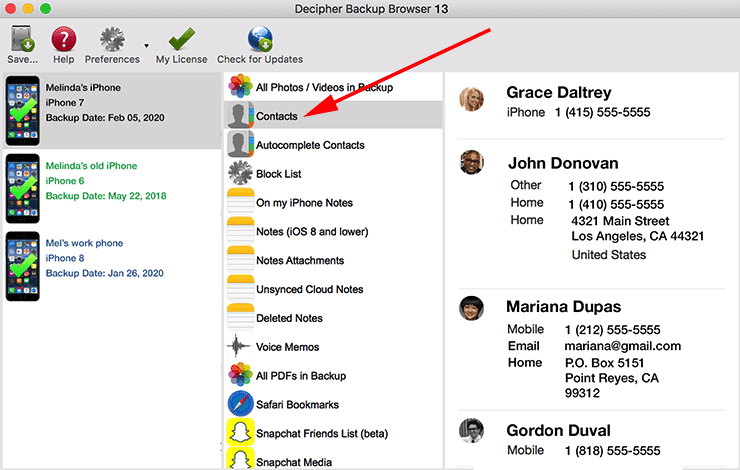
Regardless of whether your iPhone was lost, stolen, or if you simply manually deleted your contacts, Decipher Backup Browser will conveniently show you all the contacts contained in your most recent backup. If you are able to successfully retrieve the lost contacts, you can save the VCF file and merge the contacts back into the existing contacts on your iPhone or iPad!
Conclusion
We hope that this Decipher Tools tutorial on how to recover deleted iPhone contacts was useful. If you have any questions or need further assistance you can reach out to us via our contact page and one of our staff will reply from either our San Francisco or Phoenix offices.










