iTunes Sync vs Backup - How to Ensure you Keep Your Data
Rated (5.0 of 5.0) by 4 reviewers.I've been working with iPhone data for several years. I love it, because I get to help people recover valuable and sentimental data every day (like photos of newborn babies, voicemails from deceased loved ones, and records for court). I also hate it, because sometimes I have to tell people that there is nothing I can do and their data is lost. If there is one thing that I've learned from all of these interactions, it's that to most of us, iOS data management and backup is a mystery that we hope will pleasantly surprise us one day. I'd like to take some time to remove some of the mystique, and give everyone some much needed peace of mind.
iTunes or iCloud?
This article is primarily about backing up your data locally with iTunes. But first we should briefly address the question of iCloud vs iTunes (or you can use both like I do!) This is a question of where you want your data stored:
Things you store using iCloud services are stored remotely on servers owned by Apple.
- The primary benefit to this is that you're not responsible for taking care of those servers.
- When you change computers, you don't need to think about migrating any of your backups or iTunes synced data to the new computer.
- You don't have to physically plug your iPhone into a computer to use iCloud services, but you do need a *stable* connection to the internet.
- The primary detriment to this is that you may not like having your data stored on Apple's servers. Anyone with your Apple ID and password could possibly access that data.
- (Edit: Excellent additional point added by one of our readers, beancounter.) The free iCloud storage plan is currently limited to 5GB, with paid plans for more storage. If you don't want to pay for more iCloud capacity, you may not have enough space to backup all of your devices and cloud sync a lot of documents.
- The automatic iCloud backups sometimes don't happen (or have a problem completing), so even though they are “automatic”, they need to be checked on periodically.
Things you store using iTunes are stored locally on your computer.
- The primary benefit to this is that you are the full owner of this data, can tangibly see the files on your computer, and can do with them what you want.
- The only space limitation you face for local backups is the capacity of your own hard drive. (iTunes stores local backups on your primary hard drive, which may cause a legitimate capacity issue if you have a small SSD for a primary hard drive. I've been considering writing a blog post about how to "relocate" your iTunes backups to a different hard drive. Drop us a note (via the contact link up top) or leave us a comment if you're interested in seeing how to do that!)
- You do have to physically plug your iPhone into the computer (or use iTunes wireless sync), but you do not need an internet connection and USB communication is much faster than typical internet connectivity speeds.
- The primary detriment to this is that you are responsible for the health of your computer, and periodically remembering to plug in and transfer your data.
Back Up, Syncing, and Transferring Purchases in iTunes
When you plug your iPhone/iPad/iPod Touch into your computer and run iTunes, there are three forms of communication that you can request between your computer and the device: syncing, backing up, and transferring purchases.
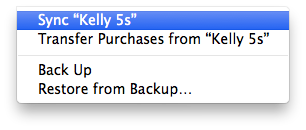
Backing Up
Somewhat infrequently, iTunes will make a backup of your device. You can tell this is happening because the iTunes status window (at the top of the iTunes window) will say “Backing up Device Name.” You can also force a backup in iTunes by pressing the "Back Up Now" button in the device summary section of iTunes.
The device backups contains all of the device's data that isn't put there via a sync. The reasoning for this is that items you sync to a device are already stored on your computer, and if you lose them on your device, they can just be synced again.
- Apps themselves are not backed up (because they are re-downloaded from the App Store, or synced via iTunes) but *the data stored by that app* is backed up.
- Music is not backed up, because it is synced or downloaded from iCloud music or the iTunes store.
- The camera roll is backed up, but your synced photo libraries are not backed up.
- iBooks PDFs are not backed up. Here's a whole separate post about how iOS stores iBooks PDFs, covering both cases of whether you sync your iBooks in iCloud or not.
- Voicemails, text messages, notes, voice memos, etc are all backed up.
- The total list of what is backed up can be found here.
- The link above also discusses how passwords and Activity data are not backed up unless the backup is encrypted.
If you ever need to restore your device, the data from the last backup is used. For the most part, when you make a new backup in iTunes, iTunes just updates/overwrites the previous backup.
I have to say it explicitly once in this article: Syncing does not make a backup. To force a backup in iTunes, press the "Back Up Now" button in the device summary section of iTunes.
We're going to talk more about iCloud in a future post, but if you'd like to read more about iCloud vs iTunes backups, here is my article on that.
Syncing
Syncing is the most common communication between iTunes and your device, and it is what usually happens when you plug your iPhone into your computer. During a sync, iTunes makes sure that items on your computer are transferred to your iPhone. Photos, music, movies, etc that are stored on your computer and selected to sync in iTunes will be copied to your device if they are not already there.
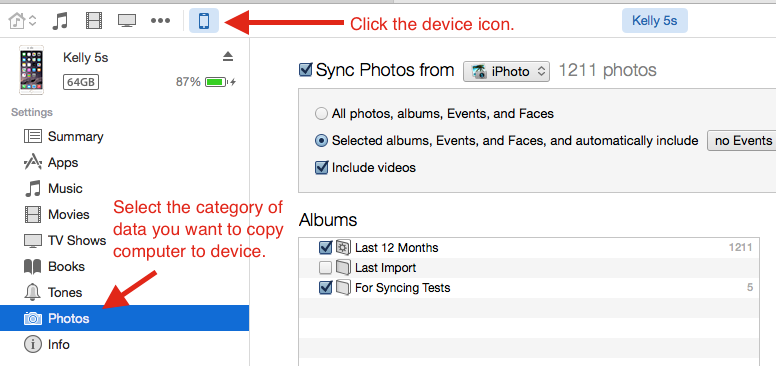
The one caveat to this is if you sync contacts or calendars in iTunes. In that case, iTunes tries it's best to reconcile contacts/events on your computer with what is on your iPhone and make both up-to-date with each other. This is a two-way transfer, versus every other sync, that is strictly computer to device.
Transferring Purchases
After reading about syncing, you may be thinking to yourself, “so how to do I get stuff I bought on my iPhone to my computer if syncing doesn't do it?” Good question :)
You copy music, movies, ringtones, and iBooks purchased from the iTunes Store/iBooks Store from your device to your computer by going to the File menu in iTunes -> Devices -> Transfer Purchases from “Your Device Name”.
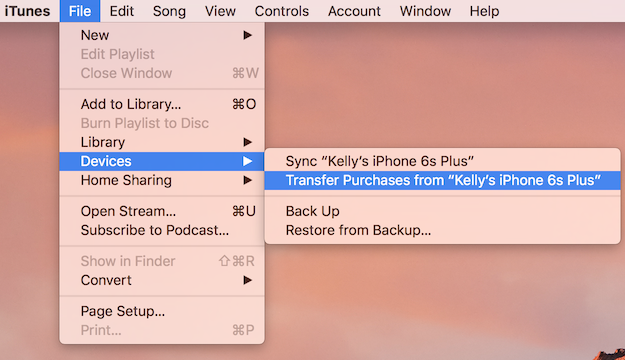
Bonus Confusion: Transferring PDFs from iBooks
iBooks PDFs used to be stored in the iPhone backups, but those PDFs are no longer part of the backup. This post used to contain the crazy workaround to get the iBooks PDFs into iTunes, but thankfully that's no longer necessary. Update: I wrote a whole separate post on copying iBooks PDFs to your computer, since the question is so popular... and so confusing.










