Five iPhone Tips Before You Leave For Vacation
No ratings yet.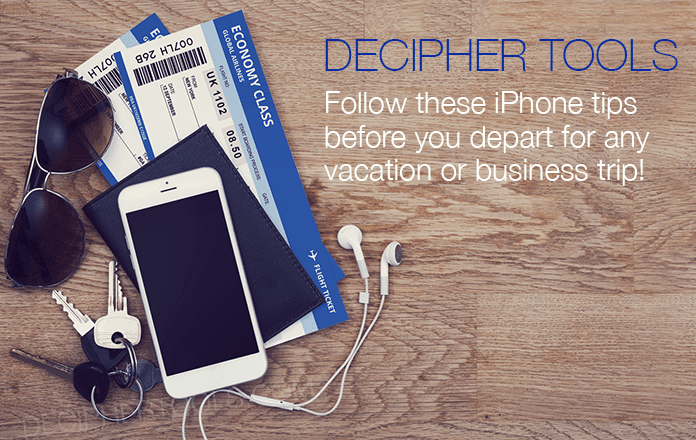
When you go on vacation or are traveling, your mobile phone is your lifeline. Today in 2018, our phones contain copious amounts of important personal data regarding all aspects of our busy lives! Whether you are on holiday or a business trip, your device almost always includes flight itineraries, airline boarding passes, hotel confirmations, emergency contacts and more!
Before you leave for any trip, here are a few simple iPhone tips to follow in the unfortunate event that your phone is lost, misplaced, damaged, or stolen.
Step 1: Back up your iPhone
The first thing you should do before leaving town is back up your iPhone! You've probably heard this a million times before and that's because it's the the primary action you can take to make sure all your iPhone data is safe and sound!
There are two ways to backup your iOS device, either via iTunes or iCloud. We’re big fans of making a local iTunes backup on our computer since it ensures that all the data on your iPhone is stored on your own personal computer. Here are specific steps on how to backup your iPhone or iPad via iTunes before leaving for a trip. Apple also has tips on their website about how to make a backup of your iPhone or iPad.
Step 2: Install Find My iPhone
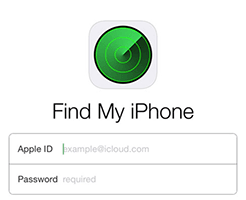
Prior to going out of town, always make sure you have Find My iPhone turned on and active. In fact, you should really do this even if you are not traveling!
Find My iPhone is the widely used free app created by Apple that enables location tracking of iOS devices remotely. It also works for any Apple computer, Apple Watch and AirPods, however today we're just focusing on your iPhone or iPad. Apple has instructions here on how to install and set up Find My iPhone on any of your devices.
Step 3: Free up space
If your device is loaded up with photos, videos, text messages, old apps, and other data that is causing your iPhone or iPad to reach near maximum capacity, we recommend that you move some of this data off the phone before you leave town. Planning ahead and freeing up iPhone space helps for several reasons:
-
It ensures that you will have enough room on your device while traveling to store new photos, videos, and other important trip related media that you want to capture. There is nothing worse than trying to take vacation photos of a beautiful destination or of your family only to realize that you are out of space on your device! Then you have to try and delete space on your iPhone on the fly which can be stressful!
-
When you iPhone is almost out of storage, the device can become sluggish and buggy. Ensuring that you have adequate free space on your iPhone will help enable your iPhone to perform to the best of its ability and not have any speed issues!
Most iPhone and iPad users find that copying photos and videos from your camera roll to your computer and then deleting them from the iPhone is one of the easiest ways to allocate extra space on your device. You can also remove certain apps that take up a lot of room on your device. For example, gaming apps are often the worst offenders in terms of the amount of storage and space they take up on one's device!
If you are not sure how much space is currently available on your iPhone, we recommend that you read Apple's instructions to check how much storage you have left on your iPhone, iPad, or iPod Touch.
Step 4: Save text messages to computer
Another precaution that many iPhone users like to take before departing on a trip for either vacation or work is to transfer their iPhone text messages to their computer with Decipher TextMessage. This ensures that you have a copy of all your important text messages and iMessages backed up and saved. The software is simple, intuitive, and will display and save all your messages from every contact.
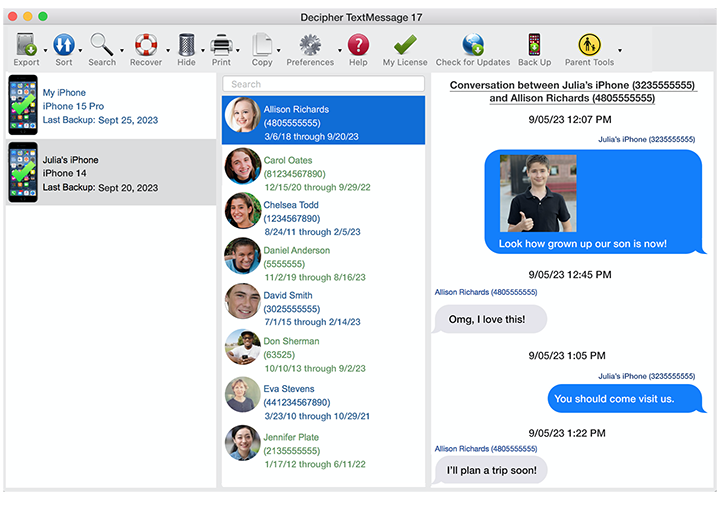
When you backup your iPhone via iTunes or iCloud, your text messages are automatically saved as part of that process. However, should you want to access the messages, print them, or if something happens to your backup, exporting the text messages with Decipher TextMessage will provide you with a separate copy of your entire text message history with all your contacts. This includes photos and video attachments!
Download Decipher Text Message
Step 5: Establish an emergency contact by setting up your Medical ID
Every iPhone has an emergency contact option in the default Health app. After setting up your Medical ID, if something happens to you while traveling and your device is locked, anyone can access your preferred emergency contact on your phone right away! This is a smart and helpful setting offered for free by Apple. We recommend that all iPhone users set this up before going out of town!
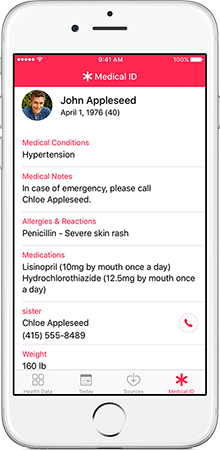
Summary:
Whether your vacation or business trip is taking you overseas or only a short distance from home, we hope that today's iPhone tips are helpful before you begin your travels. In the unfortunate event that you lose or misplace your iPhone, following the above tips and recommendations ahead of time will help ease any iPhone headaches you may experience while out of town. Bon Voyage!










