How to Prepare your iPhone or iPad for the iOS 12 update
No ratings yet.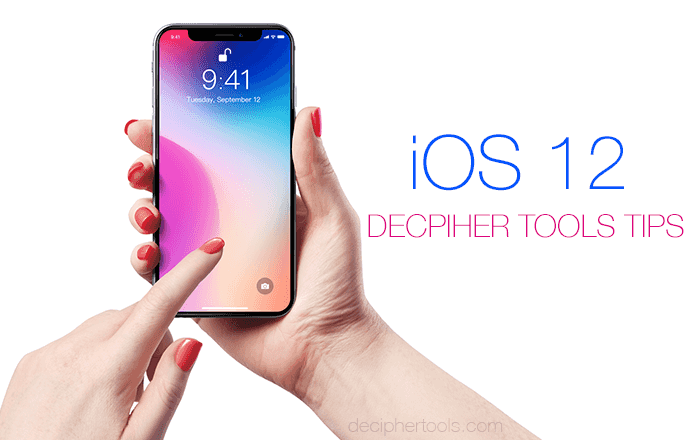
Now that iOS 12 has been officially released to the public by Apple, there are a few quick tips you can follow to make sure that your iPhone or iPad is prepped and read to handle the iOS 12 update. Let’s dive right in!
1. Check iOS 12 compatibility of your iPhone or iPad
Before updating your iPhone you want to make sure that the model of your iOS device is compatible with the latest and greatest iOS 12 update from Apple.
Here’s the list of iPhone models that work with iOS 12.
- iPhone X
- iPhone 8
- iPhone 8 Plus
- iPhone 7
- iPhone 7 Plus
- iPhone 6s
- iPhone 6s Plus
- iPhone 6
- iPhone 6 Plus
- iPhone SE
- iPhone 5s
Apple has a complete list of all iOS 12 compatible models for iPhone, iPad, and iPod touch on their website. Simply scroll down at the link to see the complete list.
2. Make sure there is enough room on your iPhone to update!
Most iPhones today have enough space to handle an iOS update, however for users that have a large amount of data on their device, it’s smart to double-check and confirm that you have enough available storage space before starting the iOS 12 update process. Here's how:
- On your iPhone or iPad, navigate to the Settings app and choose "General" and then "iPhone Storage." You will see a list of all the apps installed on your device and the amount of space on your phone that each app occupies. You can also select an app for more specific details. Apple has more information on using your iOS device to check storage on their website.
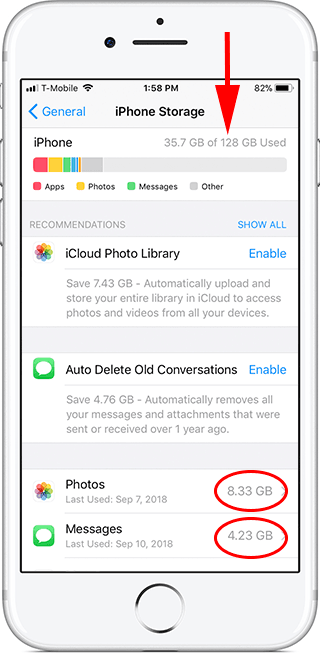
3. Save text messages, photos, and videos before deleting them to free up space
Whenever it’s time to install an new iOS update on your phone, it’s a great excuse to clean up the data on your device. Whether your goal is to simply free up space to be able to install the update or perhaps you just want to get rid of old files and tidy up the data on your iPhone prior to updating, there are a few easy things you can do to accomplish this task.
-
Delete unwanted photos or videos from your camera roll - Photos and videos take up a lot of space on your iPhone and deleting pictures and videos that you no longer need is a great way to clear space on your device. In some instances, it will also help your iPhone run more smoothly and less buggy. Just be sure not to delete any photos you want to keep without making sure you've saved them somewhere first!
-
Save text messages to computer and then delete the SMS messages from your device - Text messages and any accompanying photo or video attachments often consume large amounts of room on your iPhone or iPad. Before updating to iOS 12, a proactive step to take is to make sure all your important text messages are saved to your computer. Once they are exported to your PC or Mac, you can then delete the text messages off the phone which will free up space. Here are instructions on how to export and save iPhone text messages to any Mac or Windows machine. Or, if you are just concerned with saving your iPhone text message photo and video attachments, here's instructions for bulk saving your iPhone Messages app attachments
4. Remove any unwanted apps
Most of us have apps on our iPhone or iPad that we haven’t opened or used in a long time! Many of these outdated applications take up both storage space and also screen real estate. We recommend taking a good look at your iPhone and deleting any apps that you no longer need.
Deleting iPhone apps that you no longer need is easy. Here is how:
-
Press down on the app and then the app will shake or "jiggle."
-
Select the little "x" in the left corner of the application.
-
Tap to delete it.
Note: Once you delete an app, all of the history and data associated with that app will also be deleted. Click here for official instructions from Apple about how to delete apps.
5. Backup your iPhone or iPad!
This is an obvious one, however you’d be surprised how many people don’t back up their iPhone before updating to a new iOS version. Anytime you install a major iOS update on your device there is always a slight risk that you’ll encounter issues or data loss. Hopefully this won’t be the case, however to minimize this risk, make sure you always backup your device via iTunes or iCloud before you install any iOS updates! Whether you back up to iTunes or to iCloud all depends on what works best for your personal needs.
iTunes - Backing up to iTunes is done on your local computer and your backups always remain on your personal PC or Mac. You simply need to make sure you have enough hard drive space for the local backup to complete. Here are instructions on how to make an iTunes backup.
iCloud - If you want to backup your iPhone to Apple's iCloud servers, you first need to turn on iCloud from your iPhone or iPad. You'll also want to make sure that you don't exceed the free 5 gigs of space that iCloud allows otherwise you'll have to pay for additional iCloud storage. Here are details on how to back up to iCloud should you need help!
iOS 12 - Be smart and prepared before your update!
Following the aforementioned steps will help ensure that you hopefully won't have any issues when updating your iPhone or iPad to iOS 12. New iOS release time is exciting and the temptation is to immediately install the update on your device. We've found that taking the time to make sure you phone is compatible and also that your important data is safe and backed up before you update will help alleviate stress and make for an overall calm and enjoyable iOS update experience. Good luck with iOS 12!










