How to Transfer Text Messages from iPhone to Computer
Rated (5.0 of 5.0) by 1 reviewers.Summary
If you have a Windows or Mac computer and you need to transfer text messages to your PC from any iPhone or iPad, today's instructions will help you accomplish that task in just minutes. You will also be able to print your iPhone text messages and photo attachments.
Short steps to transfer text messages from iPhone to computer
- Connect your iPhone to your PC.
- Open iTunes and choose Back Up Now.
- Run Decipher TextMessage and select a contact whose messages you want to transfer.
- Select the Export as PDF from the menu options and save the text messages to your Windows or Mac.
Detailed Steps
Transferring text messages and iMessages from an iPhone to PC enables any iPhone user to have a secondary copy of their text messages backed up on their computer. After messages have been successfully saved any user can print the SMS messages out or email the text messages as a PDF file to friends, family, or business colleagues.
Decipher TextMessage reads from your iTunes backup and will give any iOS user the ability to copy all their text messages, photo, and video attachments to any Windows or Mac. The software also keeps a separate history of all SMS conversations. Should a users lose or misplace their iPhone, the text message history saved in Decipher TextMessage will always remain on your computer and be accessible.
Download Decipher Text Message
To transfer text messages from iPhone to computer follow these steps:
- Use the lightning cable or USB cable to connect your iPhone to your computer.
- Launch iTunes and select your device.
- Select Back Up Now and iTunes will commence the backing up process.
- After your iPhone is backed up, launch Decipher TextMessage on your PC.
- Select your iPhone in the left-hand column of Decipher Textmessage.
- Pick a contact and the text messages you want to transfer will be displayed.
- Choose “Export” from the menu and pick the PDF option.
- You can select a folder on your PC where you want the text messages to be transferred and saved. We recommend choosing the desktop folder for ease of use.
Here's what the text messages look like in Decipher TextMessage before you transfer them to computer:
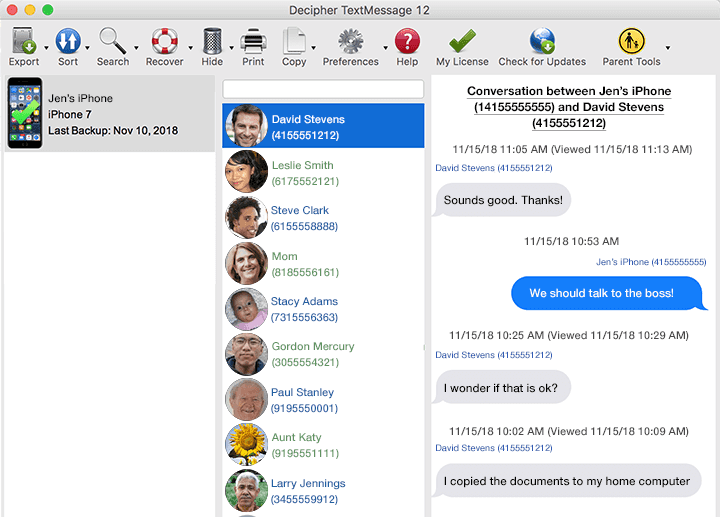
After transferring the iPhone text messages to your computer you can print them out
- Select the folder on your computer where you saved the PDF file of your text messages.
- Double-click on the PDF to open the document.
- Select "print" from menu options in the PDF viewer of your choice.
When the text messages are transferred to your computer as a PDF file, the document will display your messages just as they are on your iPhone itself with the chat bubble formatting. Here's an example:
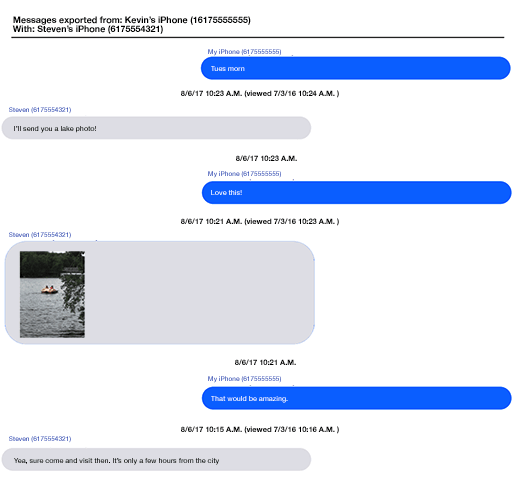
Additional Tips
Transfering text messages from iPhone to computer for a specific date range
- Open Decipher TextMessage and select a contact.
- All the text messages you want to save will be in the far-right column.
- Pick the calendar dates for which you want to save messages to your PC
- Select the Export option from the menu and choose the PDF Date Range option.
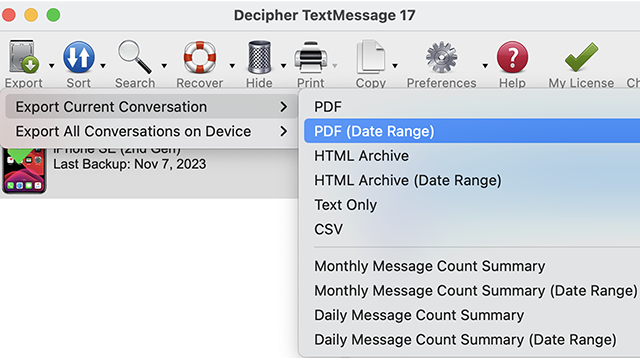
When you open the exported PDF, only the text messages from that specific date rangle will be shown! This option comes in handy if you have a large amount of text messages for a specific contact but you only need to save or transfer messages from certain dates.
When you transfer the messages you'll notice that the contact name is on every single text messages as well as the sender and recipient info. Having the contact and phone number listed on each specific text message is great for documentation purposes especially when it comes to text messages between business colleagues or for trial, court, or legal related matters.










